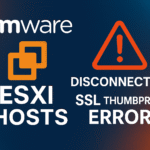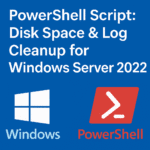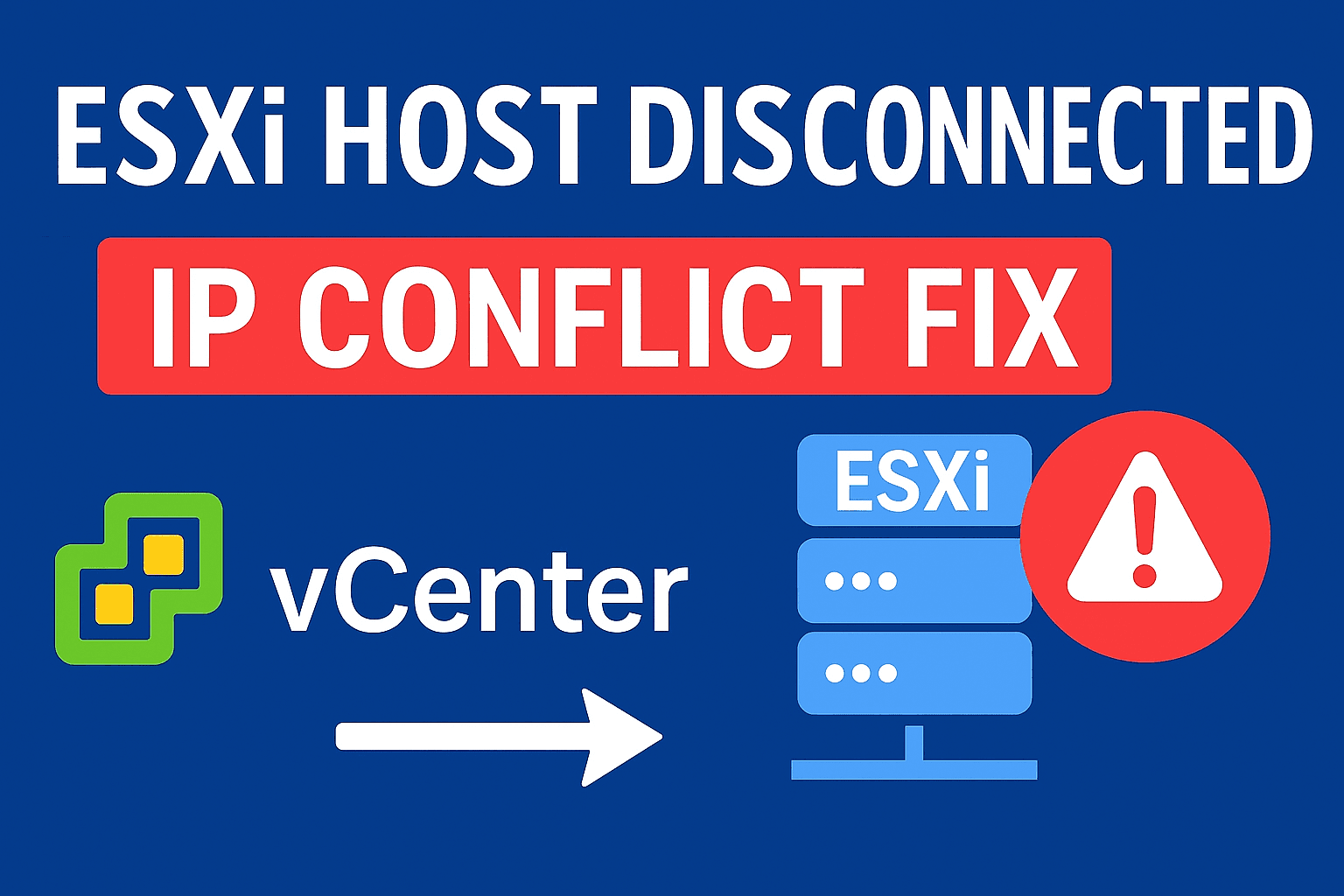Table of Contents
ToggleHow to Fix ESXi Host Freezes and Unresponsive VMs After Windows Server 2025 Update
If you’re running Windows Server 2025 virtual machines on VMware ESXi, you may encounter issues where ESXi Host Freezes and Unresponsive VMs After Windows Server 2025 Update or performance degrades after applying recent Windows updates. This is known issue and has reported across lab, SMB, and enterprise VMware environments.
Peoples observed the following symptoms after installing recent Windows Server 2025 cumulative updates:
- ESXi host becomes slow or unresponsive in vCenter
- VMs freeze or stop responding to pings and RDP
- High CPU Ready, Co-Stop, or Memory Ballooning
- Console access hangs, even though VM stays powered on
- Datastore latency increases unexpectedly
Recent kernel and virtualization changes in Windows Server 2025 updates can conflict with VMware virtual hardware and memory scheduling if ESXi or VMware Tools are not fully updated. Below, we explain why this happens and how to fix it.
Root Cause of ESXi Host Freezing After Windows Server 2025 Update
The latest Windows Server 2025 cumulative updates introduced enhancements in:
- Kernel-level memory virtualization
- Security and DMA protections
- Networking stack performance enhancements
On ESXi hosts that are running outdated VMware Tools, VM hardware versions, or ESXi builds, these changes can trigger:
- VMXNET3 network driver instability
- Virtual NIC offloading feature conflicts
- NUMA scheduling and CPU co-stop stalls
- Balloon driver and vMMU performance mismatch
This results in VMs appearing powered on but completely frozen, and in some cases, the entire ESXi host becomes partially or fully unresponsive.
Affected ESXi Builds
Reports are mainly seen on:
- ESXi 7.0 U3 (older patch levels)
- ESXi 8.0 GA – U1 builds
How to Confirm the Issue
esxtop → CPU → Check %RDY or %CSTP esxtop → MEM → Check Ballooning (MCTLSZ high) tail -f /var/log/vmkernel.log → Look for VM stun or scheduling errors
Step-by-Step Fix for ESXi Host Freezing
1. Update VMware Tools on All Windows Server 2025 VMs
This ensures updated drivers for VMXNET3, memory management, and integration services.
2. Upgrade ESXi Host to Latest Patch Level
Apply the most recent patch for your ESXi version:
- ESXi 7.0 → Update to U3o or later
- ESXi 8.0 → Update to U2 or later
vmware -v
3. Upgrade VM Hardware Compatibility
Right-click VM → Compatibility → Upgrade → Select the latest supported version.
4. Use VMXNET3 Network Adapter
If E1000 or earlier adapters are in use, switch to VMXNET3.
5. Apply Microsoft Stability Fixes (Highly Recommended)
The freeze issue is officially acknowledged and Microsoft has released stability patches:
- KB5061977 – Windows Server 2025 performance & stability update
- KB5064489 – Virtualization & network driver reliability improvements
Download from Microsoft Update Catalog:
https://www.catalog.update.microsoft.com
After installing, reboot the VM and monitor improvement.
Temporary Workarounds (If Maintenance Window Not Available)
- Disable Offloading Features in VMXNET3 Adapter
Device Manager → Network Adapter → VMXNET3 → Advanced: Disable: • Checksum Offload • Large Send Offload (LSO) • TCP Segmentation Offload • Task Offload
- Uninstall the problematic Windows Update
Settings → Windows Update → Update History → Uninstall updates
- Temporarily disable Storage I/O Control (SIOC)
This helps reduce datastore latency when VM stalls occur.
Best Practices to Avoid Future Issues
- Patch ESXi hosts before patching Windows VMs
- Enable Lifecycle Manager / Auto Baseline Compliance
- Keep VMware Tools and VM compatibility updated
Conclusion
The issue ESXi host freezes and unresponsive VMs after Windows Server 2025 update is caused by kernel and virtualization changes introduced in recent updates, which require updated VMware hypervisor and VM drivers for stability.
The permanent fix is to install the latest Microsoft patches (KB5061977 / KB5064489) and update ESXi to a supported patch level. Temporary workarounds such as disabling VMXNET3 offloading and SIOC can maintain uptime until patch windows are available.
Frequently Asked Questions
1. Is this issue confirmed by Microsoft or VMware?
Yes. Both Microsoft and VMware have acknowledged the behavior and released patches and advisories.
2. Does applying KB5061977 or KB5064489 fix the VMware freezing issue?
Yes, these patches address the memory and virtualization handling that triggers the freeze.
3. Do I need to reboot the ESXi host?
Only if applying ESXi updates. VMware Tools or VM patches do not require host reboot.
4. Why does my ESXi host freeze after updating Windows Server 2025?
This happens because the latest Windows Server 2025 updates introduce new kernel memory and virtualization security features. If your ESXi host or VMware Tools are outdated, the VM and hypervisor may become incompatible, causing system stalls and unresponsive VMs.
5. Which ESXi versions are affected by this issue?
The issue is mostly seen on ESXi 7.0, and early builds of ESXi 8.0. Older or unpatched hosts cannot handle the updated Windows kernel, leading to host and VM performance degradation.
6. How can I fix ESXi host freezes caused by Windows Server 2025 updates?
To fix this issue, update VMware Tools, upgrade ESXi to the latest patch level, update VM hardware compatibility, and ensure VMXNET3 NIC drivers are in use. If immediate patching is not possible, temporarily disable Virtualization-Based Security inside the VM.
7. Does upgrading VMware Tools fix the issue completely?
Upgrading VMware Tools improves driver compatibility but does not fully resolve the issue unless the ESXi host is also upgraded to a patch level that supports Windows Server 2025 virtualization features.
8. How do I verify if my ESXi host is experiencing this freeze issue?
You can check using esxtop for high CPU Ready values and review /var/log/vmkernel.log for VM stun or memory scheduling warnings. If the host is slow, freezing, or showing high co-stop metrics, the issue is confirmed.
9. Will updating VM compatibility (virtual hardware version) help?
Yes. Updating the VM hardware compatibility level allows the VM to use newer virtualization features, improving performance and stability with Windows Server 2025 on ESXi hosts.
10. Is disabling Virtualization-Based Security (VBS) a permanent solution?
No, disabling VBS is a temporary workaround for environments where patching or upgrades cannot be done immediately. The recommended long-term solution is to update ESXi and VMware Tools.
11. What is the best practice to avoid such compatibility issues in the future?
Always update your ESXi host firmware, VMware Tools, and VM compatibility before applying major OS updates to Windows Server or Linux VMs. Using vSphere Lifecycle Manager helps automate patch compliance.