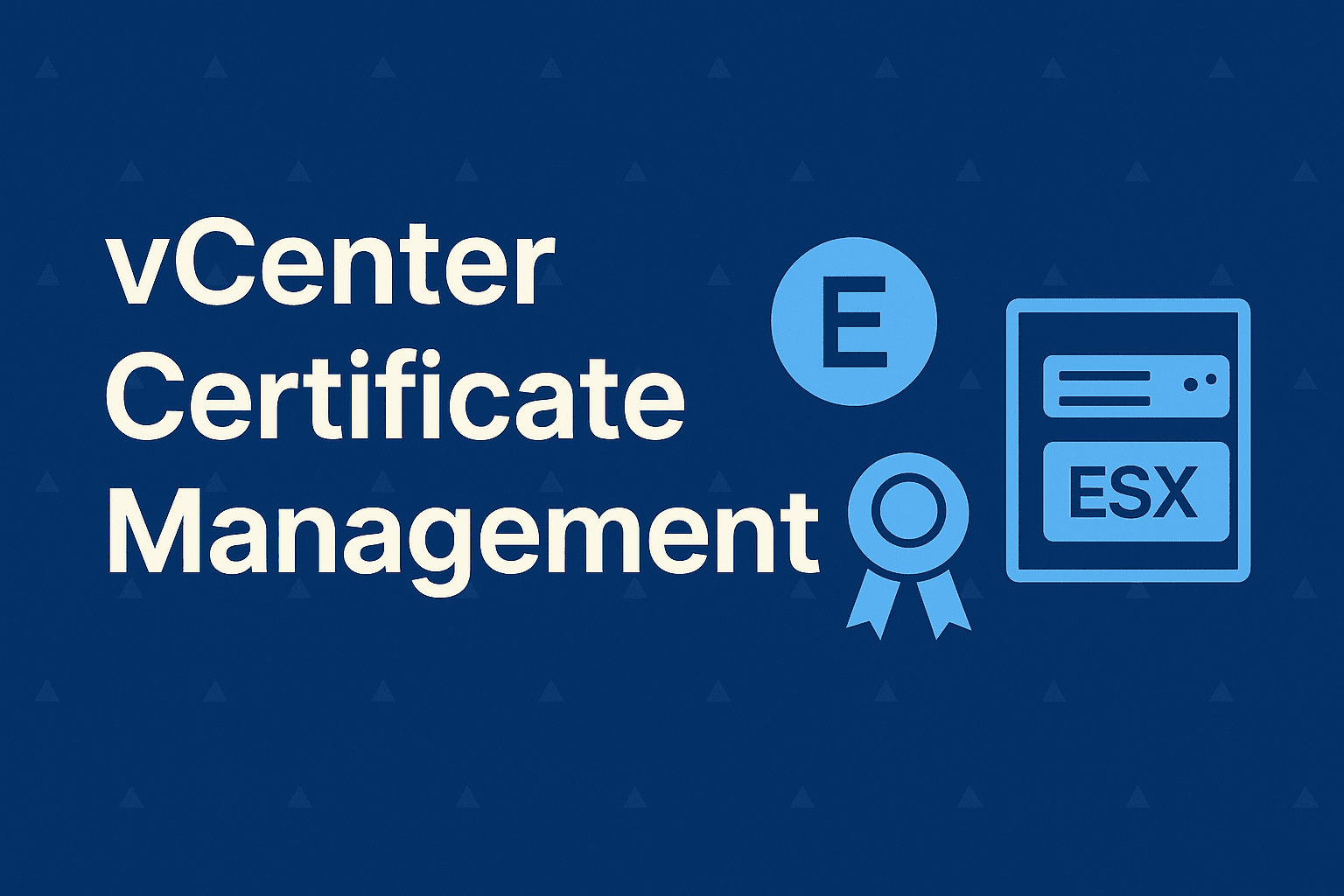How to Upgrade VMware vCenter 7.0.3 to 8.0.3 ?
Upgrading VMware vCenter 7.0.3 to 8.0.3 is two-stage process.
In first stage, download the vCenter 8.0.3 ISO and run the GUI installer from management server where existing vCenter 7.0.3 and VAMI is accessible to deploy new vCenter Server 8.0.3 appliance using a temporary IP address.
In Second stage, the installer will copy data and configurations from the old vCenter 7.0.3 to the newly deployed vCenter 8.0.3, after which the new appliance will assume the IP address and hostname of the old one automatically.
This article walks through upgrading the VMware vCenter Server Appliance from version 7.0.3 to 8.0.3. The instructions use the Reduced Downtime Upgrade method to ensure a smooth transition.
Prerequisites to upgrade VMware vCenter from 7.0.3 to 8.0.3
Before proceed, verify the following requirements:
- VMware Product Interoperability Matrix validated: ensure all integrated products (NSX, vSAN, backup solutions) support vSphere 8.0.3.
- vCenter Server Appliance root password unexpired: SSH or Shell access enabled.
- You must should have a temporary IP in same subnet as existing vCenter 7.0.3.
- vCenter running on a supported database with sufficient free space, 8.0.3 demands more storage for the embedded PostgreSQL instance than 7.0.3.
- Existing vSphere Distributed Switches (if you have) upgraded to at least version 7.0 before host upgrades.
- ESXi hosts updated to the latest 7.0 U3 build recommended prior to vCenter upgrade.
- Make sure vCenter offline snapshot (without memory) and latest file backup has taken prior to upgrade.
Pre-Upgrade Checks
- Health Check in VAMI: Log into https://<source-vcsa>:5480, navigate to Update → Pre-Upgrade Checks, and correct any warnings (e.g., time skew, disk usage).
- Service Interoperability: Confirm third-party integrations (backup, monitoring, SSO) are compatible with vSphere 8.0.3.
- Certificate Review: Export and verify custom SSL/TLS certificates stored in VECS to ensure SHA-2 compliance.
- Database Size Validation: Check embedded database size; ensure appliance has ≥25% additional free space to accommodate new schema and index structures.
- HA & DRS: Consider temporarily disabling HA to avoid host-level hiccups when FDM VIBs are reinstalled post-upgrade.
Upgrade Procedure
Stage 1: will Deploy new vCenter Appliance
1. Mount the VCSA 8.0.3 ISO on your management server.
2. Run the installer at /vcsa-ui-installer/win32/installer.exe (Windows).
Note : if you have vSphere distributed switch (vDS) configured in your existing Vcenter environment and you want to assign network from vSphere distributed switch instead of VMnetwork then target should be existing vCenter server and provide SSO credentials, so that you will get the options to select network from vDS, however if you are selecting esxi host as the target then you have only VMnetwork option to select while assigning network during upgrade.
cat /etc/vmware/deployment.size
It will return result something like : tinyroot@vCentername so the existing vCenter 7.0.3 deployment size is Tiny.
12. Select the Datastore where this new vCenter 8.0.3 will deploy and enable thin disk mode. Next.
13. Configure Network setting for new vCenter 8.0.3 by selecting Port group currently the existing vCenter on or vmnetwork if available for vCenter and provide temporary ip (should be in same subnet as existing vCenter 7.0.3), subnet mask, default gateway and DNS. Next.
14. New vCenter deployment is in progress and will take some time to complete .
Stage 1 is now completed, click continue to proceed with stage 2 .
Tips: For any reason if your installer screen got timeout , just launch VAMI on temporary ip (https://temp ip:5480) to continue the upgrade
Stage 2: completes the upgrade process by copying data from the source appliance (existing vCenter) to the deployed (new) vCenter Server. Click next, to proceed.
Post-Upgrade checks
- Service Status: Log into the new VAMI (:5480) and verify all services (PSC, Web Client, Inventory Service, etc) are running.
- vSphere Client Login: Access the vSphere HTML5 client (https://<vcsa>) and confirm inventory, clusters, Esxi hosts and datastores are visible and connected.
- Network & Storage: Validate connectivity for iSCSI/NFS datastores and vMotion networks.
- Backup & Monitoring: Re-enable backup jobs; confirm successful backups and alerting.
- HA & DRS: Re-enable HA and DRS; confirm host-agent installation and cluster resilience.
FAQs for VMware vCenter 7.0.3 to 8.0.3 Upgrade
1. What are the prerequisites for upgrading vCenter Server from 7.0.3 to 8.0.3?
Ensure DNS A and PTR records are correct, NTP is synchronized, disk space meets the requirements (at least 25% free on embedded DB), backups are complete, and all third-party integrations are compatible with vSphere 8.0.3.
2. Can I upgrade directly from vCenter 7.0.3 to 8.0.3?
Yes, the Reduced Downtime Upgrade method allows direct upgrade by deploying a new appliance and migrating data, minimizing service disruption.
3. How do I perform pre-upgrade health checks on vCenter?
Use the VAMI interface on port 5480 of the source appliance to run pre-upgrade checks and resolve any warnings before proceeding with the upgrade.
4. What happens to the original vCenter appliance during the upgrade?
The original appliance powers off after data migration, and the new appliance inherits the original appliance’s IP address and FQDN.
5. Which logs should I collect for troubleshooting upgrade issues?
Use the vc-support CLI command to collect logs. Important ones include upgrade logs and system logs located under /var/log/vmware/.
6. What common issues cause vCenter upgrade failures?
Typical problems are time synchronization errors, insufficient disk space, incompatible third-party plugins, and DNS or network misconfigurations.
7. Should HA and DRS be disabled before upgrading vCenter?
Disabling HA is recommended to avoid agent reinstallation conflicts; DRS should be set to manual to prevent unwanted VM migrations during upgrade.
8. How do I verify my vCenter upgrade was successful?
Log into the HTML5 vSphere Client, check all appliance services via VAMI, validate inventory data, and ensure ESXi hosts are compliant with vSphere 8.0.3 baselines.
9. How do custom SSL certificates affect the upgrade?
Ensure all certificates in the vCenter VECS store are SHA-2 compliant before starting the upgrade to avoid authentication and connectivity issues.
10. Is it possible to roll back the vCenter upgrade if something goes wrong?
Retain snapshots of the original vCenter appliance (without memory) to revert if critical upgrade failures occur.