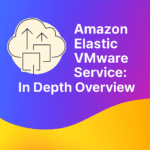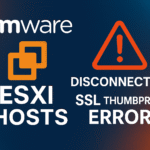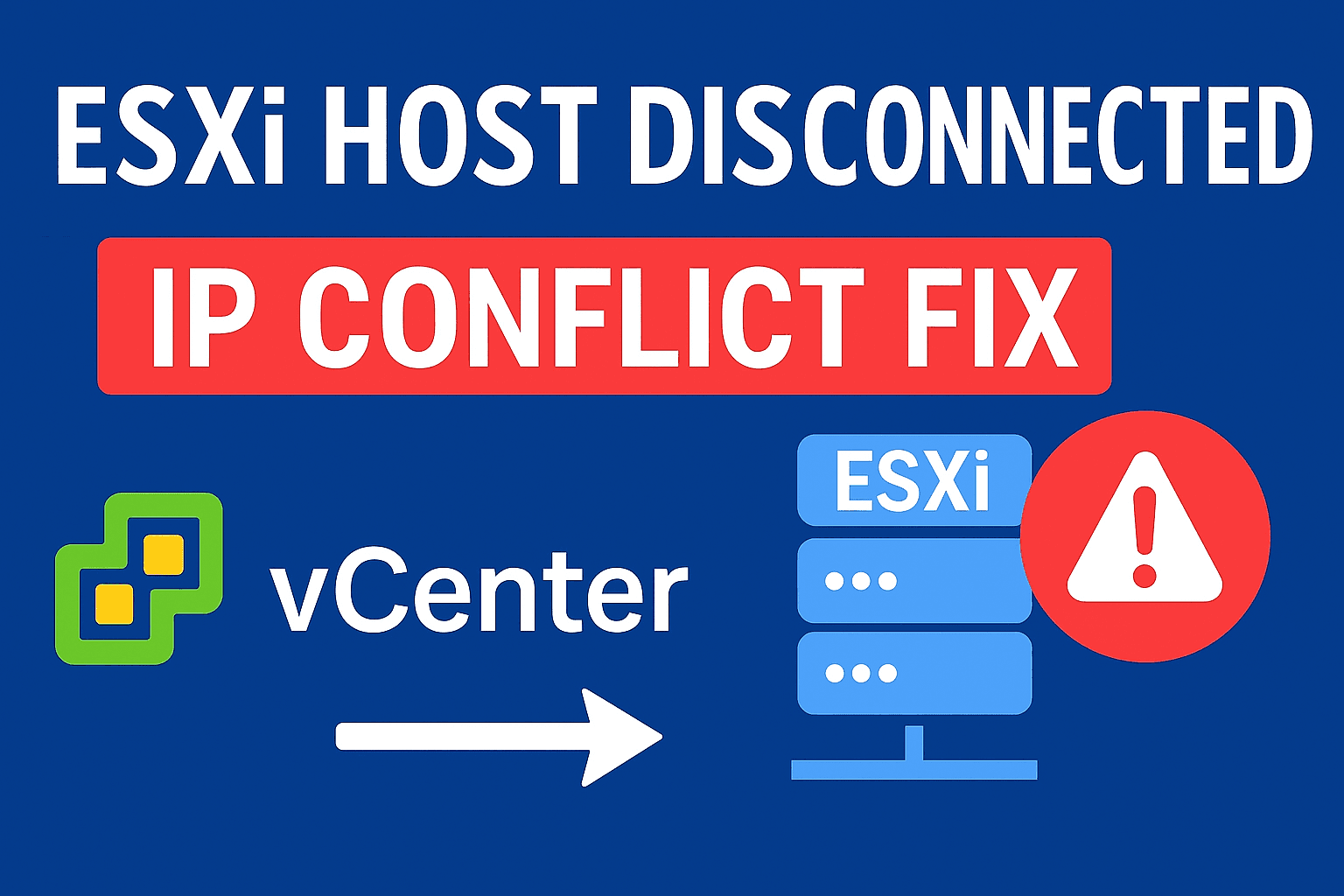VMware Cloud on AWS is a top hybrid cloud solution that combines VMware’s reliable virtualization features with the extensive reach and innovation of Amazon Web Services. This partnership allows businesses to easily extend or move their on-premises environments to the cloud. It ensures consistent operations, speeds up modernization, and provides dependable performance across their hybrid infrastructure.
Table of Contents
ToggleWhat is VMware Cloud on AWS?
VMware Cloud on AWS is a service created together by VMware and AWS. It brings VMware’s top-notch Software-Defined Data Center (SDDC) stack, which includes vSphere, vSAN, and NSX, directly into the AWS cloud. This allows you to run your VMware workloads on AWS infrastructure while using the same tools, processes, and policies you already have on-premises.
Core Components.
- VMware vSphere: The virtualization platform for compute resources.
- VMware vSAN: Software-defined storage for virtual machines.
- VMware NSX: Network virtualization and security.
- VMware HCX: Easy workload migration and hybrid connectivity.
- AWS Global Infrastructure: Secure, scalable, and reliable cloud resources.
Why We Should Choose VMware Cloud on AWS?
- Seamless Hybrid Cloud Experience – VMware Cloud on AWS allows organizations to extend their on-premises data centers to the cloud with minimal changes. There’s no need to refactor or redesign existing applications, which saves both time and money.
- Unified Management – Manage your hybrid environment using the same VMware tools, including vCenter Server, vSphere Client, and familiar APIs. This means your IT team doesn’t have to learn new tools or processes.
- Rapid Cloud Migration – With VMware HCX, you can move workloads from your on-premises environment to AWS without any downtime. This is perfect for businesses wanting to modernize their infrastructure without disrupting operations.
- Enterprise Level Security – VMware Cloud on AWS makes use of AWS’s strong security features, such as encryption, compliance certifications, and advanced network controls, along with VMware’s native security tools.
- On-Demand Scalability – Adjust your resources up or down based on demand without investing in extra hardware. Pay only for what you use, which helps optimize costs and resource allocation.
Key Features of VMware Cloud on AWS.
- Full VMware SDDC Stack on AWS – Run your workloads using VMware vSphere, vSAN, and NSX. This ensures compatibility with your existing applications and workloads.
- Integration with AWS Services – Easily connect VMware workloads to AWS services like Amazon S3, RDS, and Lambda. This creates new opportunities for data analytics, AI, machine learning, backup, and disaster recovery.
- Flexible Consumption Models – Choose between on-demand or reserved instances. This lets you manage cloud spending based on your business needs.
- Automated Operations – Use VMware Cloud’s automation and orchestration tools for lifecycle management, patching, and upgrades. This helps reduce the workload on your IT team.
- High Availability and Disaster Recovery – Deploy across multiple AWS Availability Zones for high availability. Use VMware Site Recovery for automated disaster recovery.
Some use Cases for VMware Cloud on AWS.
- Data Center Extension – Instantly expand your data center capacity into the AWS cloud without buying physical hardware. This is perfect for seasonal spikes, test and development environments, or geographic expansion.
- Disaster Recovery – Set up cost-effective, cloud-based disaster recovery with VMware Site Recovery. Protect your critical workloads and ensure your business keeps running smoothly.
- Cloud Migration – Lift and shift your VMware workloads to AWS without redesigning applications. Use VMware HCX for a fast, secure, and seamless migration.
- Application Modernization – Modernize your applications by connecting them with native AWS services, such as data lakes, analytics, or AI and machine learning, while keeping the main application running on VMware.
- Next-Generation Apps – Build new cloud-native applications alongside your existing VMware workloads, taking advantage of both VMware and AWS ecosystems.
Getting Started with VMware Cloud on AWS (Step by Step)
Step 1: Assess Your Environment
- Identify workloads that are suitable for the cloud.
- Evaluate network layout, storage needs, and security rules.
- Engage stakeholders and define what success looks like.
Step 2: Sign Up and Deploy SDDC
- Sign up for VMware Cloud on AWS through the VMware Cloud Console.
- Choose your AWS region and set up an SDDC (Software-Defined Data Center).
- Configure the number of hosts, storage, and networking.
Step 3: Connect On-Premises and Cloud
- Set up a VPN or AWS Direct Connect for secure, low-latency connections.
- Use VMware HCX to create hybrid connections and enable live migration.
Step 4: Migrate Workloads
- Use vMotion for live migrations and options for bulk migration.
- Test workloads in the cloud and check performance.
Step 5: Integrate with AWS Services
- Connect VMware workloads to AWS services, like S3 for backup, RDS for databases, and Lambda for serverless functions.
- Use AWS Identity and Access Management (IAM) for unified security.
Step 6: Optimize and Manage
- Monitor workloads with vRealize Operations and AWS CloudWatch.
- Improve resource allocation and manage costs.
- Schedule regular security reviews and updates.
How to Migrate the VM to AWS Using VMware HCX (Step by Step)
Move the workload VMs from on-premises to VMware Cloud on AWS with zero downtime.
What is VMware HCX?
VMware HCX (Hybrid Cloud Extension) is a platform for moving applications. It enables easy and secure migration of virtual machines between on-premises data centers and cloud environments like VMware Cloud on AWS (VMC on AWS),
With HCX, we can Migrate VMs live (vMotion) or in bulk (cold). Stretch networks to avoid IP reconfiguration. Enable hybrid interconnectivity between environments.
Prerequisites:
| Requirement | Description |
|---|---|
| VMware Cloud on AWS | SDDC with HCX Cloud deployed |
| On-Prem vSphere | ESXi 6.5+ with vCenter |
| HCX Enterprise License | Included with VMC on AWS |
| Network Connectivity | VPN or Direct Connect between on-prem and VMC |
| Firewall Rules | HCX ports open (TCP 443, 500, 4500, 902, etc.) |
Step 1: Deploy HCX on VMware Cloud on AWS (Cloud Side)
- Log in to VMware Cloud Console.
- Select your VMC SDDC.
- Go to Add-ons >HCX, and click “Deploy HCX.”
- Accept the terms and wait for the installation to finish, which takes about 30 minutes.
Note : This deploys HCX Manager, Interconnect Appliance, and service mesh components
Step 2: Download & Deploy HCX Connector (On-Prem Side)
- Go to the VMC HCX dashboard, and click “Download HCX Connector”
- Deploy the HCX Connector OVA in your on-prem vSphere.
- Configure – HCX Manager IP, vCenter credentials, NSX / vDS config (if applicable)
- Activate with your HCX License Key.
Step 3: Site Pairing
- Log in to HCX Manager (on-prem) → Go to Site Pairing
- Enter the HCX Cloud Manager URL and credentials
- Approve and validate pairing
This creates a trusted tunnel between on-prem and VMC environments.
Step 4: Create a Service Mesh
- Go to HCX → Interconnect → Service Mesh.
- Select source and destination sites
- Select the Interconnect and WAN appliances for each side.
- Define uplinks, management, and vMotion networks
- Deploy and validate the Service Mesh.
This enables optimized and encrypted migration traffic across environments.
Step 5: Network Extension (Optional but Powerful)
- Extend your on-prem port group to VMC
- This allows VMs to retain their original IP addresses after migration
- Useful for minimal downtime or seamless app continuity
Step 6: Migrate VMs
- Go to HCX → Migration
- Select VMs to migrate
- Choose migration type:
Cold Migration – For powered-off VMs.
Bulk Migration – Moves multiple VMs in batches.
Live Migration (vMotion) – Zero-downtime migration. - Define: Target datastore (vSAN), Compute resource pool, Target network
- Click “Validate” → “Go”
Migration starts and it can be tracked in real-time.
Post-Migration Checks
- Test VM connectivity and application access
- Monitor performance and logs
- Decommission old on-prem VMs if no rollback needed
- Update DNS/firewall if required
Note: You can use PowerCLI + HCX API to script large-scale migrations and reduce manual steps.
Checkout official in-depth article “How to migrate vm using HCX” provided by AWS.
Best Practices for VMware Cloud on AWS
- Plan Capacity – Adjust your SDDC to meet current and future workload needs.
- Secure Connectivity – Use encrypted VPN or Direct Connect for hybrid environments.
- Automate Operations – Use tools like vRealize Automation and NSX for easier management.
- Cost Optimization – Use AWS Cost Explorer and VMware Cloud Cost Insight for better visibility and control.
- Continuous Monitoring – Set up alerts and reports to support proactive management.
Conclusion:
VMware Cloud on AWS is a strong, flexible, and safe solution for organizations that want to adopt hybrid cloud strategies while maintaining control, compatibility, and performance. By using your current VMware investments and connecting with AWS’s extensive ecosystem, you can speed up cloud adoption, improve disaster recovery, and create new business value.
Checkout more relevant posts on AWS