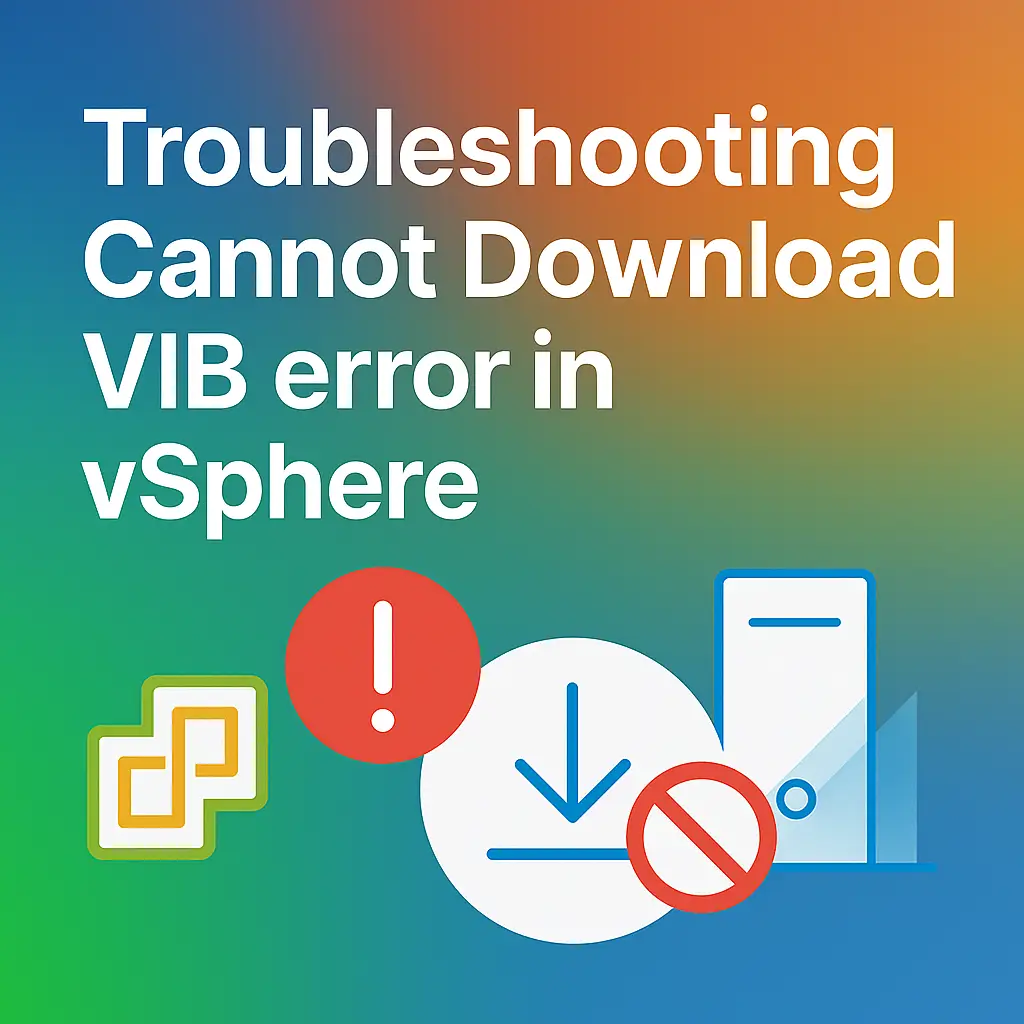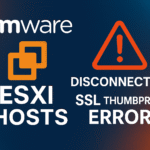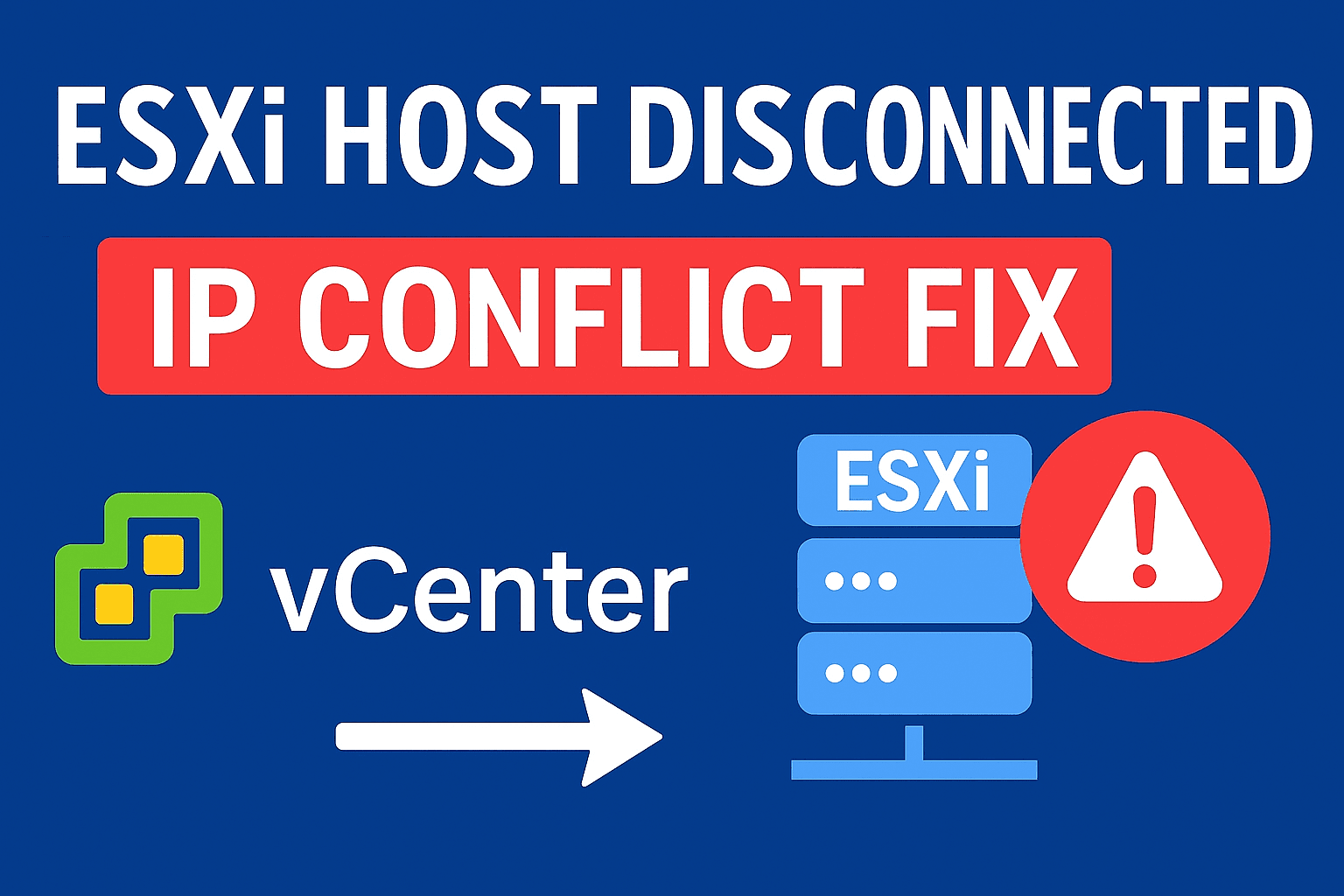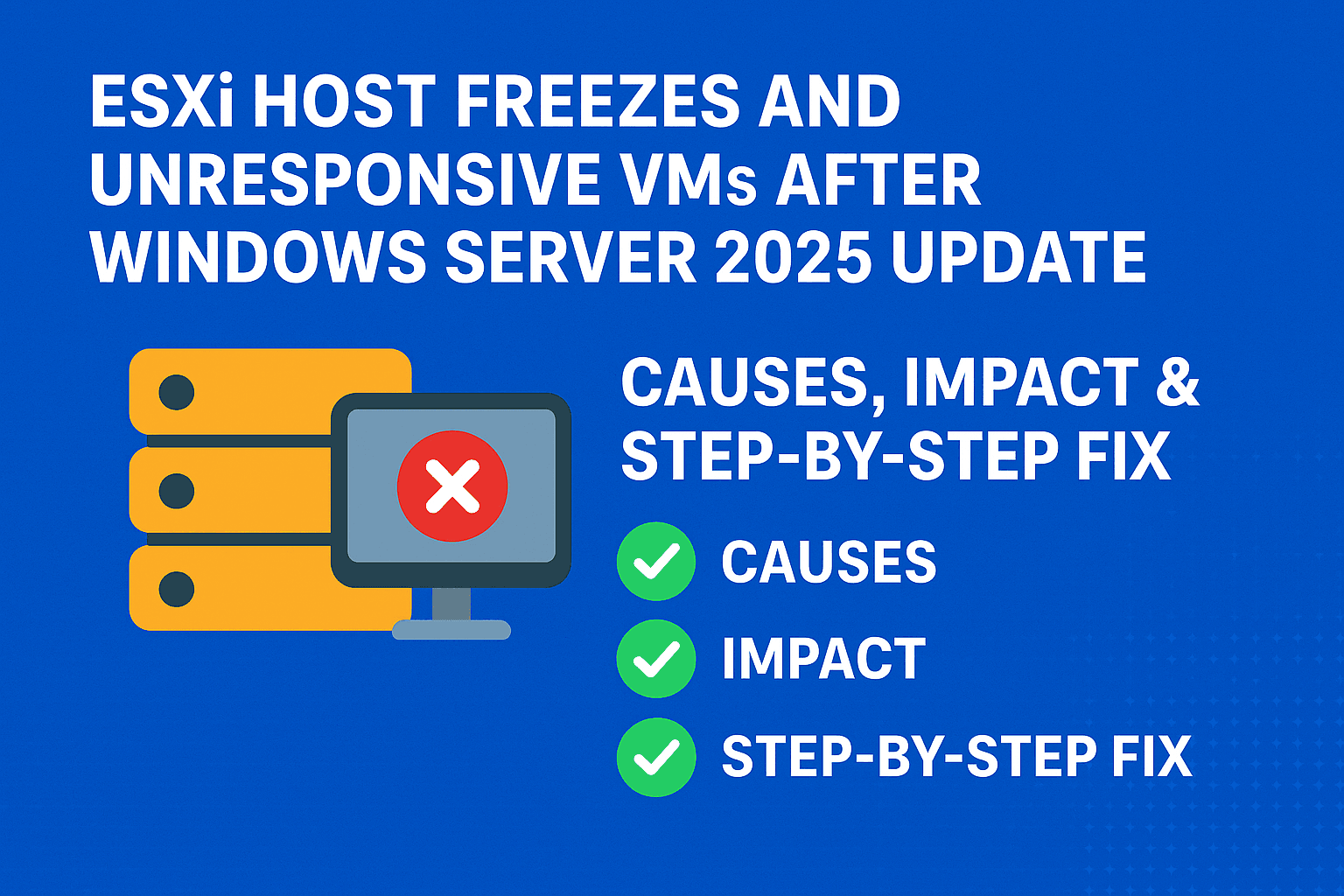Table of Contents
ToggleIntroduction
VMware administrators frequently manage and update ESXi hosts, and this process often involves installing or updating VIBs (vSphere Installation Bundles). However, one common and frustrating error you may encounter is
Cannot download VIB ”. This might be because of network issues or the specified VIB does not exist or does not have a proper ‘read’ privilege set. Please make sure the specified VIB exists and is accessible from vCenter Server.
Or similar to this. This error message can appear when using Update Manager (VMware Lifecycle Manager), ESXi command line tools, or third-party deployment solutions. This article explores the root causes of this error, outlines step-by-step troubleshooting procedures, and offers best practices for VIB management in VMware environments.
What is VIB?
Before diving into troubleshooting, let’s understand what a VIB is and its role in VMware infrastructure.
VIB (vSphere Installation Bundle) is A software packaging format used by VMware to distribute drivers, patches, and other software components to ESXi hosts.
Think of them as similar to .deb or .rpm packages in Linux, but designed for the ESXi operating system. VIBs include files, metadata, and instructions for installing or updating software on an ESXi host. They are essential for managing the lifecycle of ESXi. They allows to apply patches, install drivers, or deploy third-party solutions like extensions on ESXi hosts.it can be distributed via VMware’s official online depots, offline bundles, or vendor-specific repositories.
Understanding the Error Message
Cannot download VIB ”. This might be because of network issues or the specified VIB does not exist or does not have a proper ‘read’ privilege set. Please make sure the specified VIB exists and is accessible from vCenter Server.
This error has three main clues:
Network Issues: The VIB can’t be downloaded because the ESXi host or vCenter can’t reach the source location.
This indicates a basic communication issue. VIBs usually come from a source, such as VMware’s online depots, an internal Update Manager Download Service (UMDS), or a custom VIB repository.
Any interruption in the network connection between your vCenter Server, which manages the download, and the VIB source can cause this error. This includes firewall blocks, DNS resolution failures, routing issues, or even basic network congestion.
VIB Does Not Exist: The specified VIB is missing or the path/URL is incorrect.
This suggests that the VIB that vCenter Server is attempting to download cannot be found at the expected location. This could be due to several reasons.
e.g. A typo in the VIB name or version, the VIB being removed from the source repository (a significant factor in recent VMware updates) or an incorrect path configured for a custom repository.
If the VIB simply isn’t there, the download will fail.
Permissions: The source repository or web server is not allowing read access to the VIB file or does not have a proper ‘read’ privilege set.
This indicates an access control problem. Even if the VIB exists and the network path is clear, the account or system attempting the download might lack the necessary permissions to read the VIB file. This is particularly relevant when dealing with custom VIB repositories or when there are misconfigurations in vCenter Server’s permissions or the underlying storage where VIBs are hosted.
Understanding these three pillars of the error message is the first step towards effective troubleshooting. When this error occurs, it directly impacts the ability to perform critical operations such as
- Host Remediation: Applying patches and updates to ESXi hosts to bring them into compliance with a baseline.
- Upgrades: Moving ESXi hosts to newer versions.
- Driver and Software Installation: Deploying new hardware drivers or third-party software components.
Root Causes and Solutions
Let’s explore the specific root causes and the solutions. We will classify these based on the clues in the error message itself
Network Connectivity Issues
Network problems often disrupt VIB downloads. Even a small issue with connectivity can stop vCenter Server from accessing the VIB repository. Symptoms include slow download speeds, timeouts, and clear HTTP 404 errors in the vCenter Server logs. This is especially true in the /var/log/vmware/vmware-updatemgr/vum-server/vmware-vum-server-log4cpp.log file, which shows that the server couldn’t get the VIB from the given URL.
Troubleshooting Steps:
1 . Verify Basic Network Connectivity:
- Ping Test: From your vCenter Server Appliance (VCSA) shell\SSH, attempt to ping the VIB source. If it’s an internal UMDS server or a custom HTTP/HTTPS repository, ping its IP address or hostname. A successful ping confirms basic IP-level reachability.
ping <repo-host>
Test HTTP/HTTPS access:
curl -I https://your-repo-url/path/to/vib.vib
Check for errors such as connection refused, timeout, or not found.
- Traceroute/MTR: If ping fails or is inconsistent, use traceroute (or mtr for continuous monitoring) to identify where the network path breaks down. This can pinpoint issues with routers, firewalls, or ISPs.
- ESXi Host Connectivity: Ensure that the ESXi hosts themselves can communicate with vCenter Server and, if necessary, directly with the VIB source (though typically vCenter handles the download and then pushes to hosts).
From ESXi shell, run:vmkping <VIB Source IP/Host>
2. Check Firewall Rules:
- Ports: VIB downloads typically occur over HTTP (port 80) or HTTPS (port 443). Ensure that these ports are allowed bidirectionally between your vCenter Server and the VIB source. This includes corporate firewalls, host-based firewalls on the VCSA, and any network security groups in cloud environments. Test port using nc-z command like “[root@:~] nc -zv ip or hostname port“
- Proxy Servers: If your environment uses a proxy server for internet access, ensure that vCenter Server is correctly configured to use it. Incorrect proxy settings can lead to connection failures even if direct connectivity exists.
If proxy is in use, confirm its configuration within vCenter Server. For vSphere 7.0 and later, proxy settings are typically managed via the vCenter Server Appliance Management Interface (VAMI) or through vSphere Client under Administration > System Configuration > Services > vCenter Server > Manage > Settings > Proxy Settings.
3. DNS Resolution Issues:
- Hostname Resolution: VIB sources are often referenced by hostname (e.g., download.vmware.com). If vCenter Server cannot resolve these hostnames to IP addresses, the download will fail. Verify that your VCSA is configured with correct DNS servers and that those DNS servers can resolve the necessary external or internal hostnames.
- nslookup or dig: Use nslookup to source host from the VCSA shell to test DNS resolution.
4. Bandwidth and Latency Considerations:
- While less common for outright failures, poor network performance (low bandwidth, high latency, or packet loss) can lead to timeouts and corrupted downloads, especially for larger VIBs or image profiles. Monitor network performance during download attempts to rule this out as a contributing factor.
By systematically checking these network components, you can often quickly identify and rectify the communication breakdown preventing VIB downloads.
VIB Does Not Exist or Inaccessible
This part of the error message is possibly the most harmful because it can arise from many causes, some of which the administrator cannot control. The main issue is that the VIB vCenter is looking for a location that isn’t where it expects, or it has been deliberately removed. Symptoms include 404 errors in logs and ongoing update failures.
Troubleshooting Steps:
1 . Broadcom/VMware Depot Changes (Specific to ESXi 7.0 U3, U3a, U3b):
This is a critical and unique scenario highlighted by Broadcom Article ID: 340445 [1]. For a period, VMware removed the depot.zip files for vSphere ESXi 7.0 Update 3, 7.0 Update 3a, and 7.0 Update 3b from their official download portal. Despite this removal, vLCM and Update Manager might still retain the metadata for these versions, leading them to appear as available upgrades. When an administrator attempts to remediate hosts to these versions, the VIB download fails because the source files are no longer available.
- Explanation of the Issue: The depot.zip containing the VIBs for these specific ESXi versions was pulled from VMware’s download site. However, vCenter Server, which periodically syncs metadata, still sees these versions as valid targets for updates.
- VMware’s Recommendation: As per Broadcom, VMware explicitly recommends NOT to upgrade to vSphere ESXi 7.0 Update 3, 3a, or 3b. Instead, the recommendation is to upgrade directly to the next major release when it becomes available. This avoids the issue entirely by bypassing the problematic versions.
- Resetting Update Manager Database (with caveats): If your vCenter deployment occurred before the depot.zip removal and you haven’t remediated to these specific U3 versions, you might encounter the “VIB not found” issue. One drastic measure is to reset the Update Manager Database. This action will remove the metadata for the unavailable VIBs, preventing vCenter from attempting to download them. However, be aware that resetting the database will also remove any custom baselines you have configured in your environment. This is a significant consideration and should only be undertaken after careful planning and backup.
- UMDS Considerations: If you utilize an Update Manager Download Service (UMDS) for offline patching, the patch content might persist in your UMDS depot directory even after VMware’s online rollback. While this means you could technically still patch successfully, it’s recommended to manually remove the binaries/VIBs for the problematic versions from your UMDS directory or direct your downloads to a new UMDS directory location. This ensures your local depot is in sync with VMware’s official online depot, preventing future discrepancies.
2. Incorrect VIB Name or Path:
Sometimes, simplest explanation is the correct one. If you are attempting to install a specific VIB or apply a custom image profile, a mismatch in the VIB name or an incorrect path to a custom VIB repository can lead to the “VIB does not exist” error.
- Verify VIB Name and Version Accuracy: Double-check the exact name and version of the VIB you are trying to install or that is part of your image profile. Even a minor typo can cause the VIB to be unlocatable.
- Check Custom VIB Repository Paths: If you are using a custom VIB repository (e.g., an internal web server hosting VIBs), ensure that the URL configured in vCenter Server is absolutely correct and points to the exact location of the VIB. Test the URL directly from a browser or curl command from the VCSA to confirm accessibility.
3. Corrupted VIBs:
Less possibility, but still possible that the VIB file itself is corrupted, either during download or storage. While the error message might lean towards “does not exist,” a corrupted file can behave similarly if the system cannot properly read its contents.
- Re-download VIBs: If you suspect corruption, re-download the VIB from a trusted source (VMware’s official site, vendor’s support portal) and attempt the operation again.
- Verify Checksums: If the VIB source provides checksums (MD5, SHA1, SHA256), download the VIB and verify its integrity against the published checksum. This confirms that the file has not been tampered with or corrupted during transit.
By carefully looking into the VIB’s existence and availability, especially considering recent changes in VMware’s distribution strategy, you can fix a large part of these errors.
Privilege and Permissions Issues
Even with perfect network connectivity and the VIB existing at the correct location, access can still be denied due to insufficient privileges. This typically manifests as an access denied error or a generic privilege error, preventing vCenter Server from initiating or completing the VIB download.
Troubleshooting Steps:
1 . Verify vCenter Server Permissions:
The account used by vCenter Server to perform Update Manager or vLCM operations must have adequate permissions. While vCenter Server typically operates with high privileges, specific roles or permissions might be missing, especially in environments with granular access control.
- Required Privileges: Ensure the vCenter Server service account (or the user account initiating the remediation) has the necessary privileges, such as Host.Configuration.Maintenance, Host.Configuration.Software, and Datastore.Browse (if VIBs are stored on a datastore). Review the VMware documentation for the exact minimum privileges required for Update Manager/vLCM operations in your vSphere version.
- Role Assignment: Confirm that the appropriate roles are assigned to the vCenter Server service account or the user account at the correct inventory level (e.g., datacenter, cluster, or host).
2. Check VIB Repository Permissions (for Custom Repositories):
If you are using a custom VIB repository (e.g., an internal web server, an NFS share, or a local datastore), the permissions on that repository are paramount. vCenter Server needs to be able to read the VIB files from this location.
- File System Permissions: For repositories hosted on a file system, ensure that the user account under which the web server or NFS service runs has read access to the directory containing the VIBs.
- Web Server Configuration: If using an HTTP/HTTPS web server, verify that the web server configuration allows directory browsing or direct access to the VIB files. Incorrect MIME types or security configurations on the web server can also prevent successful downloads.
- Datastore Permissions: If VIBs are stored on a datastore and accessed directly by ESXi hosts (less common for vLCM, but possible in other scenarios), ensure the ESXi hosts have appropriate permissions to browse and read from that datastore.
Carefully checking and changing permissions can often fix access-related VIB download failures. This helps ensure that vCenter Server can get and use the needed software components.
Other Potential Causes
Beyond the primary categories outlined in the error message, several other factors can contribute to VIB download failures. These often involve the intricate interplay between vCenter Server, Lifecycle Manager, and the ESXi hosts.
1.Metadata Mismatch:
vCenter Server Update Manager (VUM) or vSphere Lifecycle Manager (vLCM) relies on metadata to understand what VIBs are available and where to find them. If this metadata becomes corrupted or out of sync with the actual VIB repositories, it can lead to download errors.
- Explanation of the Issue: This often occurs when VMware changes download URLs or removes VIBs, but your vCenter Server still holds outdated references. The system believes a VIB should be available, but the link is broken or points to an empty location.
Solutions: Refresh Update Manager/vLCM: In the vSphere Client, navigate to the Update Manager or vLCM section and look for options to refresh or re-sync the patch depots. This forces vCenter to re-download the latest metadata from VMware.
- Clear Cache: In some cases, clearing the Update Manager cache on the vCenter Server Appliance can resolve metadata issues. This is a more aggressive step and should be done with caution, as it will require re-downloading all patch definitions.
2.Missing Dependencies:
VIBs often have dependencies on other VIBs. If a required prerequisite VIB is missing or cannot be downloaded, the installation of the primary VIB will fail, potentially triggering a “Cannot download VIB” error, even if the primary VIB itself is accessible.
- How to Identify Missing Dependencies: The error message might sometimes explicitly state a missing dependency. More often, you will need to consult the VMware compatibility guide, release notes for the VIB, or the vendor documentation to understand its prerequisites. Log files on the ESXi host (e.g., /var/log/esxupdate.log) can also provide clues.
Solutions: Install Prerequisite VIBs: Manually identify and install any missing prerequisite VIBs before attempting to install the main VIB.
- Use Custom Images: If you are dealing with complex dependency chains, especially with vendor-specific drivers or tools, consider using a customized ESXi image provided by your hardware vendor. These images typically include all necessary VIBs and dependencies pre-integrated.
3.Update Manager Database Issues:
The Update Manager database stores information about patches, baselines, and host compliance. Corruption or inconsistencies within this database can lead to various issues, including VIB download failures.
- When to Consider Resetting: Resetting the Update Manager database (as mentioned in Section III.B.1) should be considered a last resort. It is a disruptive process that will erase all patch definitions, baselines, and compliance data, requiring a full re-synchronization and re-creation of baselines.
- Backup Procedures: Always ensure you have a full backup of your vCenter Server Appliance (VCSA) before attempting any database reset or major configuration changes. This allows for a quick rollback if something goes wrong.
Check vCenter and ESXi Logs for more clarity
Update Manager Logs:
In vCenter Appliance :
/var/log/vmware/vmware-updatemgr/vum-server.log
ESXi Host Logs:
/var/log/esxupdate.log
/var/log/vmkernel.log
/var/log/vobd.log
Look for: HTTP 404 (not found), HTTP 403 (forbidden), SSL certificate errors, Connection timeouts
Sample Log Error:
[2025-03-27 14:22:01,123] [ERROR] [DownloadManager] Download failed for VIB https://myrepo.local/vibs/mydriver.vib: HTTP 404 Not Found
Use Offline Bundles as a Workaround
If you are unable to fix, use offline bundle
- Download the Offline Bundle (ZIP file) from Broadcom.
- Upload the ZIP to a datastore or local storage accessible to the ESXi host via vSphere UI or ESXi host web UI
- Install via ESXi CLI
esxcli software vib install --depot=/vmfs/volumes/datastorename or uuid/bundlename.zip
Or
esxcli software vib install -v /vmfs/volumes/<datastore>/<vib-file>.vib
Or via vSphere Lifecycle Manager, add the offline bundle as a local patch source.
Example :
If you are trying to install a VIB from an HTTP source:
esxcli software vib install -v https://yourserver.com/packages/driver.vib
If you get the error, try uploading driver.vib to datastore:
esxcli software vib install -v /vmfs/volumes/datastorename/driver.vib
Best Practices for VIB Management
- Always Validate URLs: Double-check URLs, file names, and paths before deploying or updating VIBs.
- Maintain a Local Repository: For large environments or those with strict network controls, maintain a local HTTP/HTTPS VIB repository.
- Use Secure Protocols: Prefer HTTPS over HTTP, and ensure certificates are valid and trusted.
- Monitor Logs: Regularly review Update Manager and ESXi logs for errors.
- Automate Testing: Before deploying VIBs at scale, test updates in a staging environment.
- Document Changes: Keep a log of repository URLs, VIB versions, and installation dates for audit and rollback purposes.
- Review Permissions: Periodically audit repository and web server permissions to avoid accidental lockouts.
- Keep Components Up-to-date: Ensure vCenter, ESXi hosts, and external repositories are running supported and compatible versions.
Conclusion
Error “Cannot download VIB” in VMware vSphere environments is a complex problem. It can come from network issues, permission issues, file existence, or configuration problems. Administrators can quickly diagnose and solve the issue by checking if the VIB exists, verifying network connectivity, ensuring correct permissions, and reviewing logs.
If you’re unsure, using offline bundles is a reliable solution. Keeping a strong and well-documented VIB management process helps prevent these errors and ensures your VMware infrastructure runs smoothly.
explorer more related articles Here
Deep dive in our blog : vlookuphub