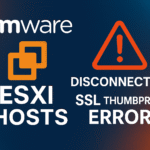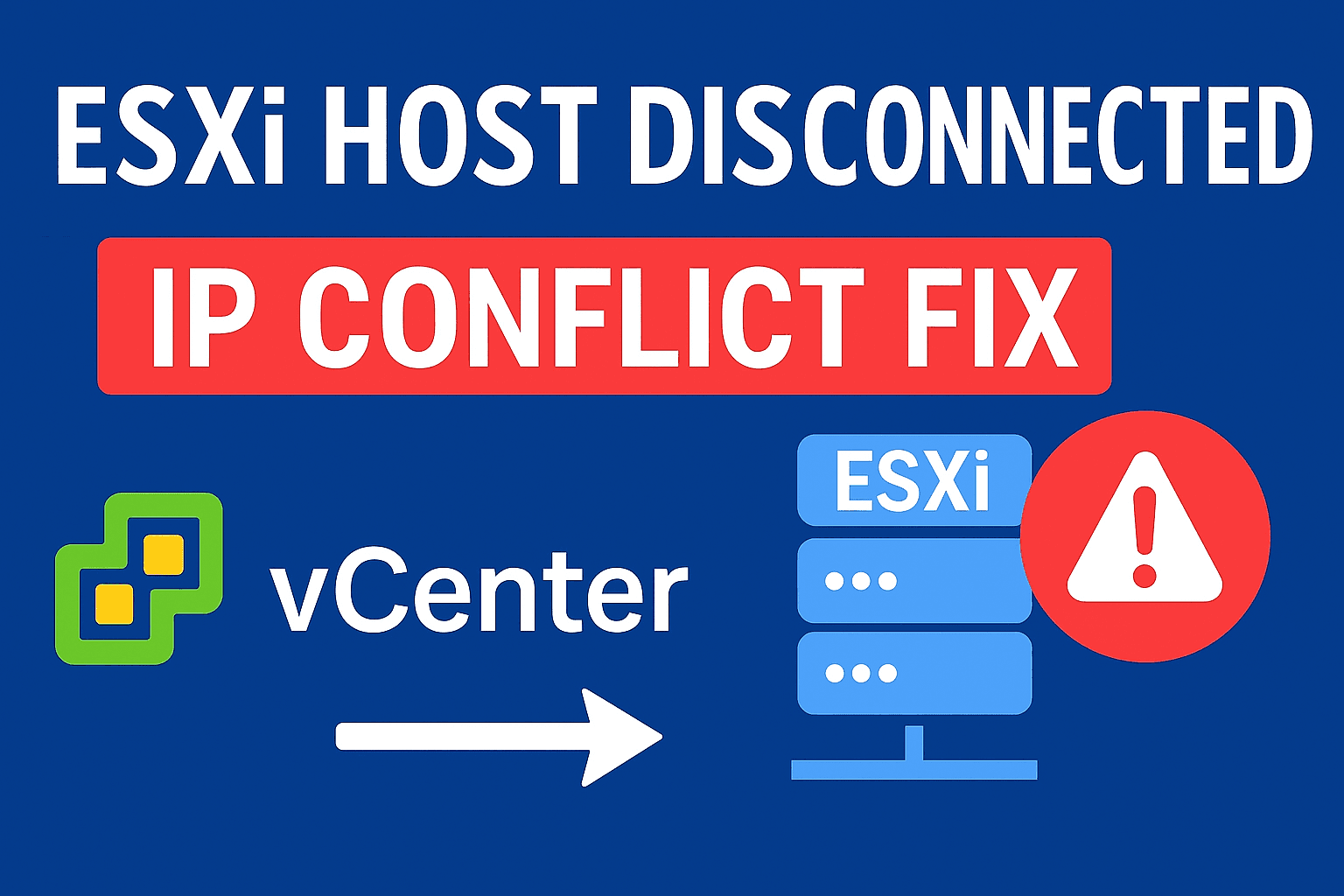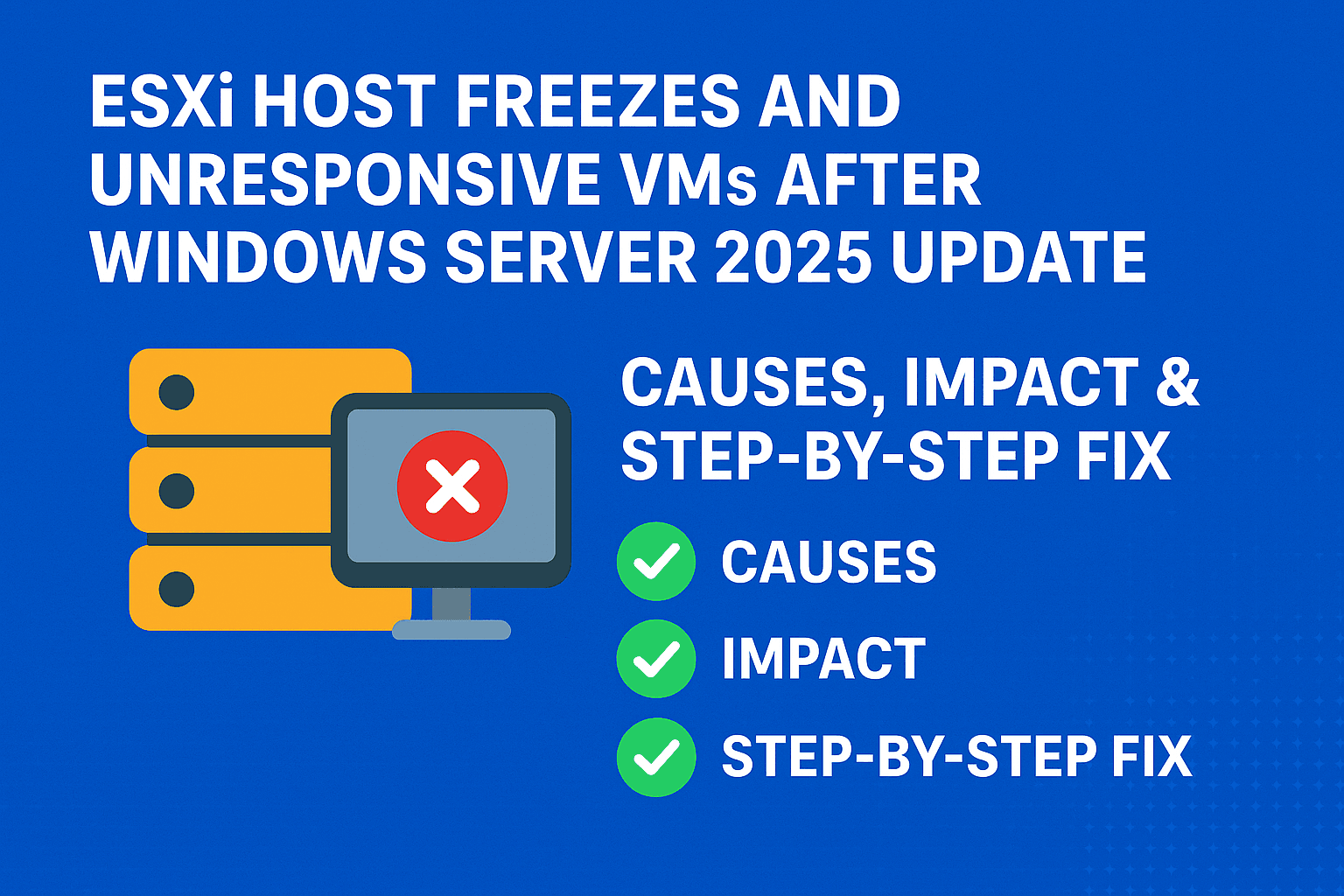Table of Contents
ToggleIntroduction
When upgrading VMware ESXi 7.0 to 8.0 on Dell PowerEdge or HPE ProLiant servers you may encounter an error indicating missing VIB dependencies. This issue usually occurs when the upgrade process attempts to remove or replace hardware drivers that depend on outdated VMware APIs or legacy VIBs. Since these older components are no longer supported in the ESXi 8.0 environment, the upgrade halts until the dependency conflict is resolved.
In most cases, the issue “missing VIB dependencies” arises with hardware drivers, vendor specific drivers, such as HPE management agents, Dell OpenManage packages, storage controllers, or network adapter drivers that remain from the older ESXi installation. Since these components are incompatible with ESXi 8.0, the upgrade fails until the conflicting VIBs are either removed or updated to their supported versions.
Proactively identifying and addressing these outdated drivers before starting the upgrade ensures a smoother migration and prevents unexpected long downtime.
Lets dive one by one in both (Dell & HPE) the products to understand the issue and solve it .
Example: Dell PowerEdge systems
The error could be or similar to
The upgrade has VIBs that are missing dependencies:
DEL_bootbank_openmanage_10.1.0.0.4634-DEL.700.0.0.15843807
This error means the Dell openmanage VIB installed on ESXi 7.0 host is not compatible with ESXi 8.0 or its dependencies are not included in the standard ESXi 8.0 image.
Root Cause:
- Dell OpenManage VIBs are specific to the vendor and often tied closely to certain ESXi versions.
- VMware’s default ESXi 8.0 upgrade ISO does not include this VIB or its dependencies.
- Using incompatible or orphaned VIBs during the upgrade will stop the process to avoid instability.
Recommended Solutions:
Option 1: Remove the Dell OpenManage VIB before upgrading : If you’re not using OpenManage (or can reinstall it later), simply remove the VIB and proceed with the upgrade.
To remove this VIB :SSH to ESXi Host ( start ssh service) and Run following command (check proper naming convention for problematic VIB in error or via SSH)
esxcli software vib remove -n openmanage
Then reboot the host and try the upgrade again using your method (vLCM, ISO, CLI, etc.).
Option 2: Create a Custom ISO Using vSphere Image Builder.
If you require Dell OpenManage on ESXi 8.0, then use vSphere Lifecycle Manager > Image Depot > Image Builder.
Build a custom ISO that includes ESXi 8.0 base image.
Compatible version of openmanage VIB for ESXi 8.0 (check Dell’s official VIB download page)
Export the custom image and use it for upgrade.
Ensure the OpenManage VIB version supports ESXi 8.0. Older versions won’t work
Verify All VIBs Before Upgrade
To list all 3rd-party VIBs on the host, Run following command in ESXi SSH:
esxcli software vib list | grep -i dell
Or
esxcli software vib list | grep -v VMware
How to create a custom ESXi 8.0 ISO image with Dell OpenManage VIBs to resolve Missing VIB dependencies issues during host upgrade
Prerequisites:
- vCenter Server 7.0 U2 or later (required for Image Builder UI)
- Administrator privileges in vCenter
- Dell OpenManage VIBs for ESXi 8.0 (downloaded or from Dell Online Depot)
- VMware ESXi 8.0 Base Image added to Image Depot
- vSphere Lifecycle Manager enabled
Step 1: Get Compatible OpenManage VIBs
Download the correct Dell OpenManage Offline Bundle for ESXi 8.0
- Go to: https://www.dell.com/support/home
- Search for: OpenManage Offline Bundle for VMware ESXi 8.0
- Download the .zip file usually named something like; OM-SrvAdmin-Dell-Web-xxx.zip
Step 2: Import Base ESXi Image to Image Depot
- Login to vSphere Web Client (vCenter).
- Go to Lifecycle Manager > Image Depot.
- Click Import > Select the ESXi 8.0 ISO or ZIP file (VMware Base Image).
- Wait until it is added to the Image Depot.
Step 3: Import Dell Offline Bundle
- Go back to Lifecycle Manager > Image Depot.
- Click Import > upload the Dell OpenManage Offline Bundle ZIP.
- This adds the Dell VIBs to the Image Depot.
Step 4: Create Custom Image Using Image Builder
- In Lifecycle Manager, click on the Image Builder tab.
- Click New Software Image.
- Give your custom image a name like ESXi8.0-With-Dell-OM.
- Select: ESXi 8.0 base image. Add component: Dell OpenManage VIB (search for openmanage).
- Click Next, review, and then Create.
Now you have a custom software image with the required VIBs.
Step 5: Export the Custom Image
- Go to Image Builder > Select your image.
- Click Actions > Export ISO or Export ZIP for CLI use.
- Save the file locally.
Step 6: Upgrade ESXi Host with Custom ISO
Now you can upgrade the host using any method:
- Boot ISO directly via iDRAC/iLO/IPMI or USB.
- Use the ZIP in vLCM or CLI:
esxcli software profile update -d /vmfs/volumes/datastore1/Custom_ESXi8.zip -p ESXi8.0-With-Dell-OM
Replace path and profile name as per your environment.
Test on One Host First (Optional)
Before upgrading on multiple hosts, test the custom ISO on a non-critical host to verify smooth upgrades and OpenManage functionality.
Troubleshooting Tips
If you still found error , act as per given fix
| Problem | Solution |
|---|---|
| VIB not found | Double-check if you uploaded the Offline Bundle ZIP, not the VIB alone |
| Profile conflict | Use profile update instead of install to preserve existing settings |
| Upgrade still fails | Remove incompatible VIBs manually and retry |
HPE ProLiant servers
If you are upgrading HPE (Hewlett Packard Enterprise) hosts from ESXi 7.0 to 8.0, you will follow the similar process, but with HPE specific VIBs and image customization. Here’s what you need to know and do
Example: HPE ProLiant servers
Error could be or similar to:
The upgrade has VIBs that are missing dependencies: HPE_bootbank_smx-provider_700.03.16.00.12-14828939…
HPE ESXi 8.0 Upgrade – Key Considerations
Step 1: Download HPE Customized ESXi 8.0 ISO
HPE provides pre-customized ESXi ISOs that include:
- HPE drivers
- HPE tools
- Compatible VIBs
Download it from HPE:
- Visit: https://www.hpe.com/info/esxidownload
- Choose your server model (e.g., ProLiant DL360 Gen10)
- Download the HPE Custom Image for ESXi 8.0 (ISO or ZIP)
Step 2: Use the Custom ISO for Upgrade
You can upgrade the host using:
- Bootable ISO via iLO or USB
- vSphere Lifecycle Manager
- ESXCLI with ZIP depot file
For example, via CLI:
esxcli software profile update -d /vmfs/volumes/datastore1/HPE-Custom-ESXi-8.zip -p HPE-Custom-ESXi-8.0.xxxx
Replace datastore name or UUID and image name.
Step 3: Avoid VIB Dependency Errors
HPE’s custom image includes:
- hp-smx-provider (not consistently supported on HPE ProLiant servers running VMware ESXi, particularly on newer generations like Gen10 and later)
- ams (Agentless Management Service)
- ilo and storage controller drivers
This prevents common errors like:
The upgrade has VIBs that are missing dependencies: HPE_bootbank_hp-smx-provider…
If you used a standard VMware ISO and got such errors, you must find and remove the problematic VIB manually from ESXi Host and reboot to take effect.
[root@esx03:~] esxcli software vib list | grep smx-provider
smx-provider 700.03.16.00.12-14828939 HPE VMwareAccepted 2022-08-24
[root@esx03:~] esxcli software vib remove -n smx-provider
Removal Result
Message: The update completed successfully, but the system needs to be rebooted for the changes to be effective.
Reboot Required: true
VIBs Installed:
VIBs Removed: HPE_bootbank_smx-provider_700.03.16.00.12-14828939
VIBs Skipped:
[root@esx03:~]
Or, better to use the official HPE Custom ISO instead.
Step 4: Use vLCM with HPE Depot (Optional)
You can add HPE’s online depot to vSphere Lifecycle Manager:
- URL is: https://vibsdepot.hpe.com/index.xml
Then:
- Go to Lifecycle Manager > Image Depot > Add Depot
- Import HPE bundles
- Create custom images via Image Builder
For Best Practice
| Task | Recommendation |
|---|---|
| Upgrade HPE Hosts | Use HPE Custom ISO |
| Need additional VIBs | Use Image Builder with HPE VIBs |
| Got VIB error during upgrade | Remove incompatible VIBs or use custom ISO |
How to Get the Exact Image Profile Name
Run:
esxcli software sources profile list -d /vmfs/volumes/datastore1/HPE-Custom-ESXi-8.zip
This will show something like ;
Name Vendor Acceptance Level
HPE-Custom-ESXi-8.0.3-24674464-standard HPE PartnerSupported
HPE-Custom-ESXi-8.0.3-24674464-no-tools HPE PartnerSupported
You then replace <exact_profile_name> with the one you want (most use -standard).
When to Use update vs install
- Update → upgrades ESXi but keeps VIBs already installed, if compatible (safer for existing drivers/tools).
- Install → replaces the image entirely with the one in the depot, removing any extra VIBs not in the image (use if you want a “clean” vendor image).
For most HPE host upgrades, update is preferred unless you want to strip out non-HPE/VMware VIBs.
For the Best Practice, Before major upgrades (like 7.0 → 8.0), check for vendor VIBs, and either:
Validate compatibility with the target ESXi version.
Remove or replace with compatible versions before upgrade.
Conclusion
Upgrading from ESXi 7.0 to 8.0 on Dell and HPE servers requires careful planning to ensure compatibility, minimize downtime, and avoid VIB dependency errors.
For Dell PowerEdge systems, the safest way to proceed is to either remove incompatible OpenManage VIBs before the upgrade or create a custom ESXi 8.0 ISO that includes the latest Dell OpenManage Offline Bundle. This ensures that all vendor-specific drivers and management tools work properly after the upgrade.
For HPE ProLiant servers, always use the official HPE Customized ESXi 8.0 Image available on the Broadcom or HPE support portal. This image comes with all the necessary drivers, iLO integration, and storage/network VIBs. This approach prevents the need for manual dependency fixes.
By following each vendor’s recommended upgrade path, keeping firmware and drivers current, and testing on non-production hosts first, you can achieve a smooth and stable transition to ESXi 8.0 while maintaining complete hardware support and management capabilities.
Explore more related articles at vlookuphub