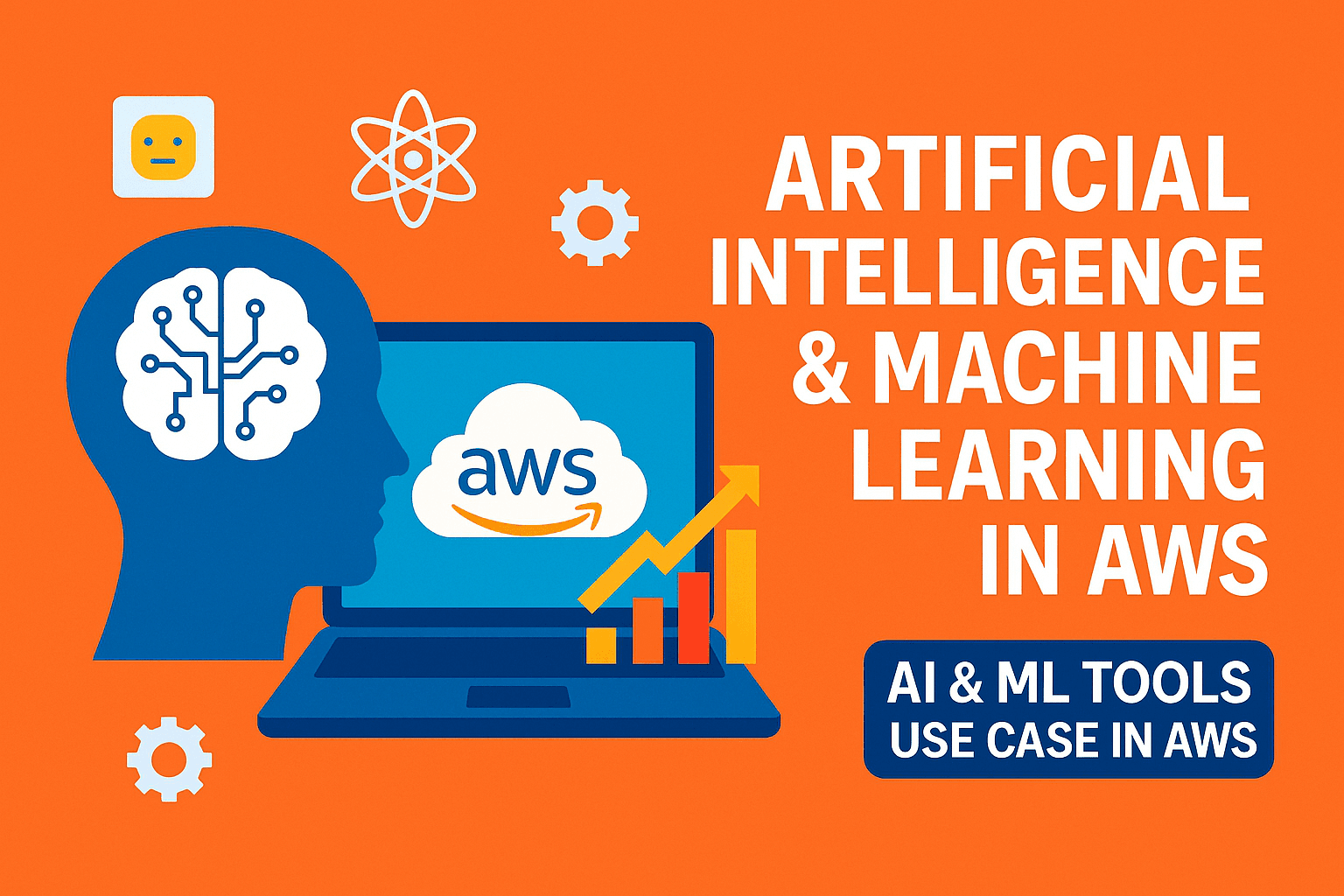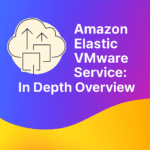How to Mount a Windows Server ISO in an AWS Environment Using an EBS Snapshot
In many on-premises environments, mounting an ISO file is as simple as double-clicking it. But in Amazon Web Services (AWS), you don’t have direct access to virtual DVD drives or ISO mounting like traditional VMware or Hyper-V environments. Instead, you need to use an Amazon Elastic Block Store (EBS) snapshot to store, replicate, and mount ISO files for Windows Server installations or troubleshooting tasks.
This article provides step-by-step method to mount a Windows Server ISO in AWS using an EBS snapshot.
Table of Contents
ToggleWhy Use an EBS Snapshot for ISO Files?
Amazon EBS snapshots are point-in-time, incremental backups of EBS volumes. They are commonly used for disaster recovery, cloning, and replication. In this scenario, an EBS snapshot helps you create a reusable copy of an EBS volume that stores your Windows Server ISO.
Key benefits include:
- Reusable: Once uploaded, the ISO can be reused across multiple EC2 instances.
- Efficient: Snapshots are incremental, saving only changed blocks.
- Portable: You can share snapshots across AWS accounts and regions.
- Cost-effective: You don’t need to upload the ISO every time.
Step-by-Step Guide to Mount a Windows Server ISO in AWS
Step 1: Prepare Your Windows Server ISO File
First, obtain a valid Windows Server ISO (for example, Windows Server 2019 or 2022). You can download official ISOs from Microsoft’s Evaluation Center or use your licensed copy.
Save the ISO locally before uploading it to AWS.
Step 2: Upload the ISO to an S3 Bucket
Since AWS doesn’t allow you to directly upload large files to EBS, you must use Amazon S3 as a staging area.
aws s3 cp WindowsServer.iso s3://your-bucket-name/iso/WindowsServer.isoMake sure your bucket is in the same region as your target EC2 instance for lower latency and easier integration.
Step 3: Create an EBS Volume from the ISO
To use the ISO, you’ll need to copy it onto an EBS volume.
- Launch a temporary EC2 instance (Windows or Linux).
- Attach a new blank EBS volume (e.g., 20–30 GB depending on ISO size).
- Copy the ISO file from S3 to this new volume.
On Windows:
aws s3 cp s3://your-bucket-name/iso/WindowsServer.iso D:\ISOs\WindowsServer.isoStep 4: Create a Snapshot of the Volume
Once the ISO file is stored on the EBS volume, create a snapshot:
aws ec2 create-snapshot --volume-id vol-1234567890abcdef --description "Windows Server ISO Snapshot"This snapshot is now your reusable ISO image source.
Step 5: Create New Volumes from the Snapshot
Whenever you need the ISO, you don’t have to upload it again. Just create a new volume from the snapshot:
aws ec2 create-volume --snapshot-id snap-1234567890abcdef --availability-zone us-east-1aStep 6: Attach the Volume to Your Target Windows EC2 Instance
Attach the new volume to your running EC2 instance:
aws ec2 attach-volume --volume-id vol-abcdef1234567890 --instance-id i-1234567890abcdef --device xvdhOnce attached, open Disk Management in Windows and assign a drive letter.
Step 7: Mount the ISO in Windows
Now that your volume has the ISO file, you can mount it inside Windows:
Mount-DiskImage -ImagePath "D:\ISOs\WindowsServer.iso"Alternatively, right-click the ISO in File Explorer and select Mount. The ISO will appear as a virtual DVD drive, allowing you to run the Windows Server installer or access its files.
Best Practices and Tips
- Use Tags: Tag your snapshots clearly, e.g., “WindowsServer2019-ISO”.
- Limit Access: Control access to S3 buckets and snapshots with IAM policies.
- Clean Up: Delete unused volumes to save costs.
- Cross-Region Copies: Copy snapshots to other regions if needed for DR or multi-region setups.
Common Use Cases
- Setting up Windows Server test environments in AWS.
- Accessing installation media for troubleshooting.
- Deploying software that requires ISO-based installers.
- Maintaining reusable ISO repositories for enterprise teams.
Frequently Asked Questions (FAQs)
1. Can I boot an EC2 instance directly from an ISO?
No, AWS does not support booting EC2 instances directly from ISO files. You must use Amazon Machine Images (AMIs) to launch instances. ISOs can only be mounted inside a running instance as files.
2. How large can my ISO file be?
Most Windows Server ISOs range between 4–6 GB. Ensure your EBS volume is at least 10 GB or larger to store and mount the ISO comfortably.
3. Can I share my Windows Server ISO snapshot with other AWS accounts?
Yes, you can modify the snapshot permissions to share it with specific accounts or make it public. Be careful with licensing when sharing Windows Server media.
4. What are the costs of storing ISOs in AWS?
You pay for EBS storage and snapshot storage. Since snapshots are incremental, costs remain low if you manage cleanup effectively.
5. Is using S3 instead of EBS snapshots a better option?
For long-term archival, storing ISOs in S3 or S3 Glacier may be cheaper. However, if you need fast mounting on EC2, snapshots are more practical.
Conclusion
Mounting a Windows Server ISO in AWS isn’t as straightforward as in VMware or Hyper-V, but with EBS snapshots, you can build a repeatable, efficient workflow. By uploading your ISO once, creating a snapshot, and reusing it across multiple volumes, you save time, reduce costs, and simplify ISO management in the cloud.
Following the step-by-step approach above ensures that you can easily mount Windows Server ISOs for installations, upgrades, and troubleshooting tasks in your AWS environment.